# WechatWork (Third Party) Webpage
This login method is suitable for use in Wechat Browser or Enterprise Wechat Browser, but not for web login in ordinary browsers.
# Prerequisites
You need to prepare the following in total:
- Create an Authing Account
- Apply for an enterprise WeChat service provider account (opens new window)
- Apply and configure an enterprise WeChat web application (opens new window)
- Fill in the corporate WeChat web page information in the Authing console
Please make sure that your application is checked to obtain "avatar" and "QR code".

# Find「Enterprise WeChat Web Authorization Login」in the Authing console
Follow the instructions in the figure below to find the「Enterprise WeChat Webpage Authorization login」configuration.
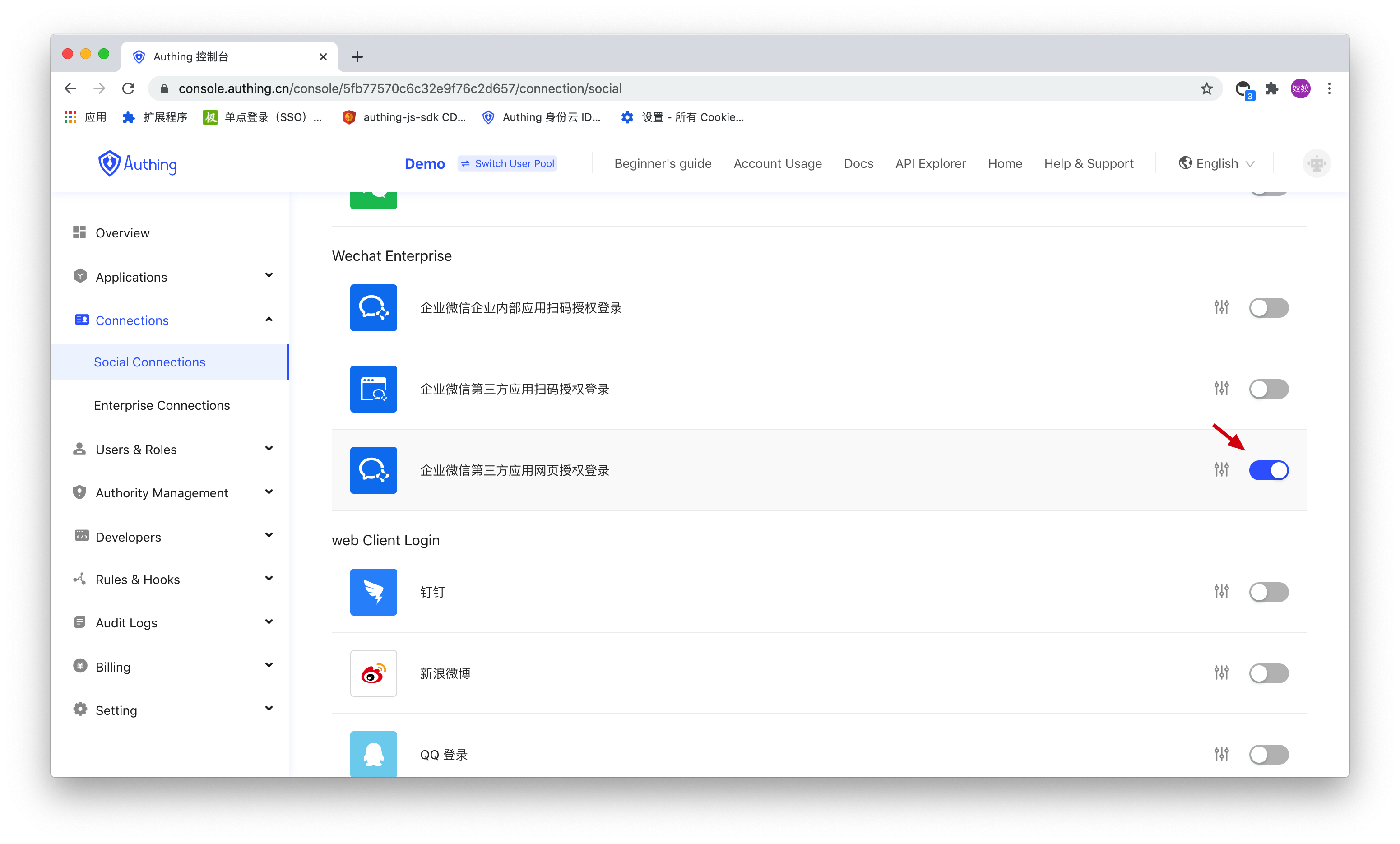
Enterprise WeChat Webpage Authorization login
Then you need to fill in the relevant configuration in the form below:

Enterprise WeChat Webpage Authorization related configuration
# Get enterprise WeChat application configuration
You need to provide the SuiteID of the application, the Secret of the application and the CorpID of the WeChat enterprise:
Get SuiteID and Secret: You can get it atApplication Management-Web Application-Application Details (opens new window).

Obtain CorpID: You can obtain it at Service Provider Information-Basic Information (opens new window)

Then please fill in these three data into the form mentioned above.
# Add IP whitelist
Please add the following IPs to the whitelist:
52.80.250.250 , 140.179.19.50
You can configure it on the Service Provider Information-Basic Information (opens new window) page.
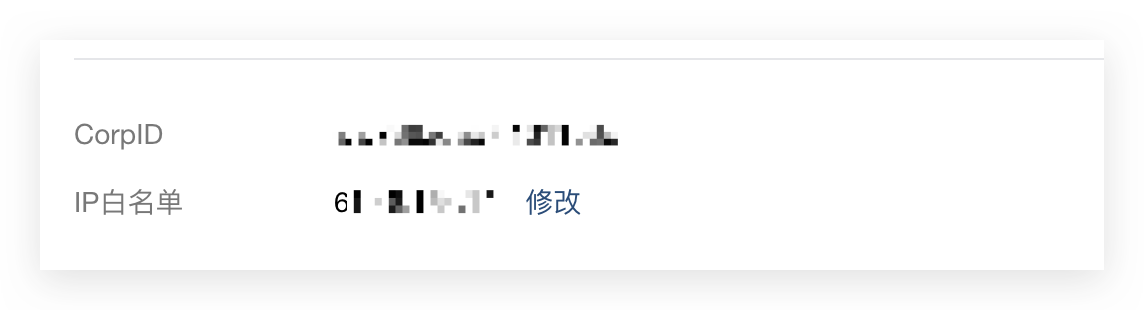
# Configure trusted domain names
Set core.authing.cn as a trusted domain name.

Click「Check trusted domain name ownership」, in the pop-up Modal, you need to download a Txt file:

And fill in Txt file name and Txt file content into the form shown above.
- Txt Filename usually starts with WW_verify_, Please keep the .txt file suffix!
- Txt Content: File content, generally a random string of 10-20 digits.

Click the「OK」button:

You should see that the trusted domain name has been successfully verified:
If you encounter any problems, you can contact us here: https://gitter.im/authing-chat/community (opens new window)

# Configure enterprise WeChat callback link
A total of two callback links are configured:

- Data callback URL. The link format is:
https://core.authing.cn/oauth/wechatwork/:userPoolId/redirect/data
Assuming your user pool ID is 5e4cdd055df3df65dc58b97d, the data callback link is:
https://core.authing.cn/oauth/wechatwork/5e4cdd055df3df65dc58b97d/redirect/data
- Instruction callback URL. The link format is:
https://core.authing.cn/oauth/wechatwork/:userPoolId/redirect/command
Assuming your user pool ID is 5e4cdd055df3df65dc58b97d, the command callback link is:
https://core.authing.cn/oauth/wechatwork/5e4cdd055df3df65dc58b97d/redirect/command
Please fill in the Token and EncodingAESKey in the form mentioned above, and then click Apply for verification:

You should be able to get a success prompt.
# Configure business callback link Redirect URL
The business callback link is different from the callback link configured in the enterprise WeChat. This is the callback link used by Authing to call back user information to you.
If you use Guard, you can leave it blank and fill in 「#」。
If you need to manually access the corporate WeChat scan code to log in, you need to fill in your business callback link. After the user is authorized, Authing will call back the user information to you.
# Next
After the configuration is complete, you can start to formally integrate social login into your system. Authing social login supports four access methods: using JavaScrit SDK, using Guard for Web login form component, using Authing online login page As with manually calling the social login interface, for the applicable scenarios and advantages and disadvantages of each method, please refer to: Social Login Access Guide.