# Create OAuth Connection
# Create OAuth Connection
Creating an OAuth application in Authing is very simple. In Control Panel> Applications> Application List, click "Create Application" in the upper right corner:
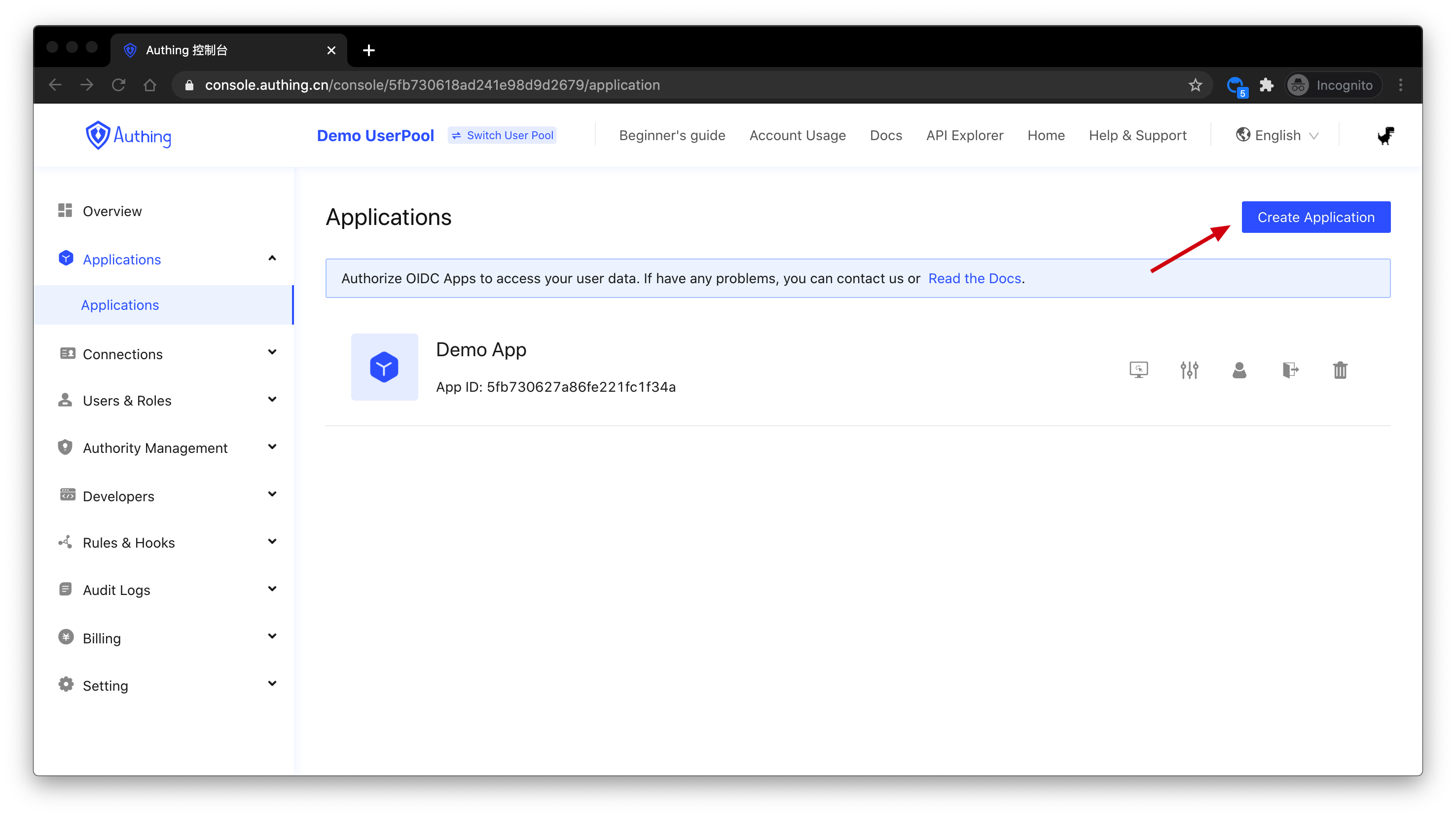
Input Application Name, SubDomain and Callback URL, then lick Create:
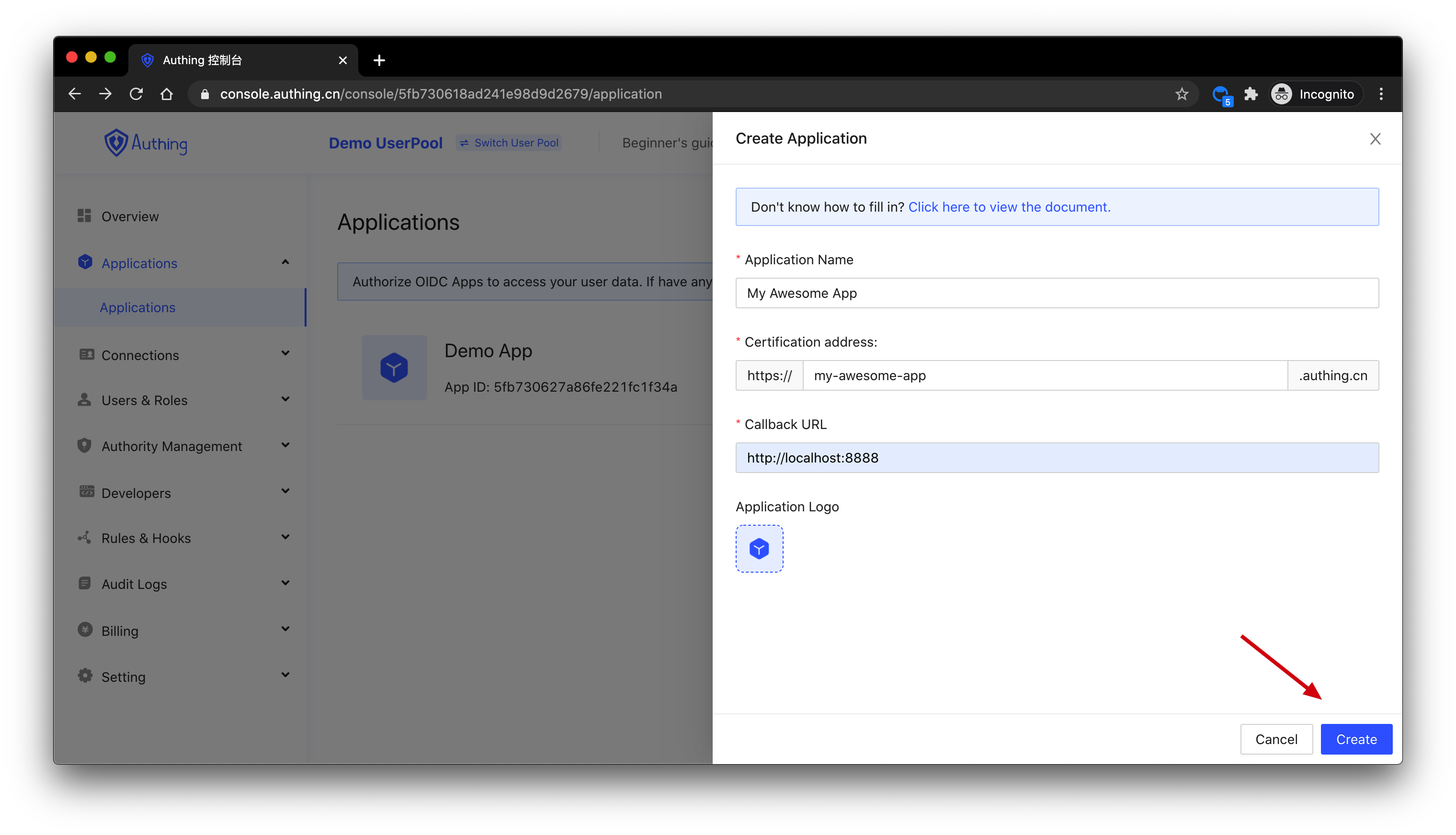
Find your application in the application list and click "Settings".

Select "OAuth2.0" in the Default Protocol Type below, and click "Save".

In the "Configure OAuth2.0 Identity Provider" tab, turn on the "Enable OAuth2.0 Provider" switch.

# View application details

- Authorization Mode, required, the authorization mode supported by this OAuth application;
- Verify token authentication method, the authentication method when requesting the Authing OAuth Token status verification interface, refer to Verify token status.
- Withdraw token authentication method, the authentication method when requesting to withdraw OAuth access_token or refresh_token, please refer to Withdraw token.
Every OAuth application has an App ID and an App Secret, Please keep the App Secret properly.
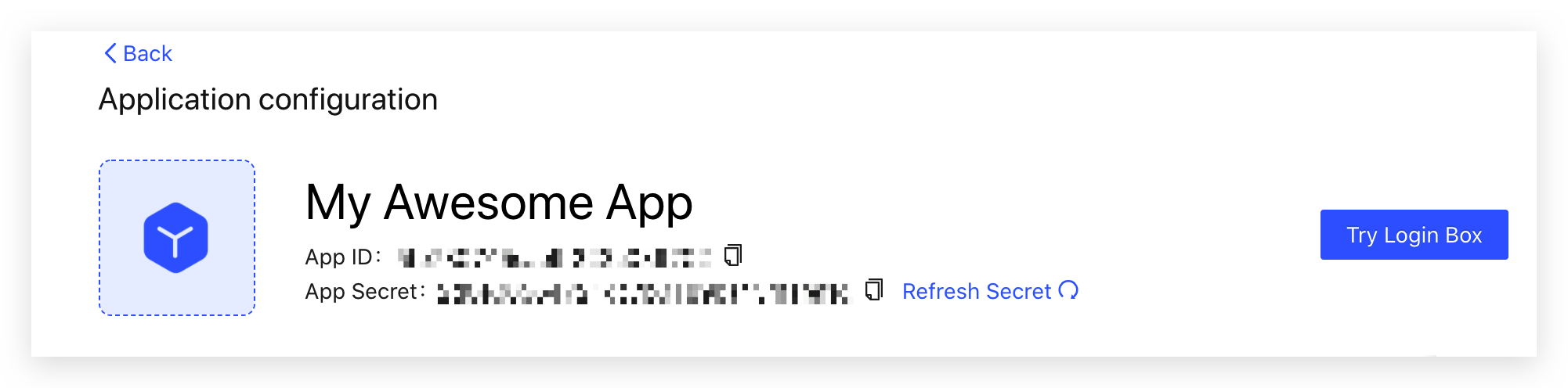
OAuth App Secret / App ID
You can click on the "Try" button or visit our official experience app https://first-oauth-app.authing.cn (opens new window) to experience OAuth2.0 login :

An OAuth application
The callback address of the experience application is https://authing.cn (opens new window), you should fill in your own OAuth2.0 application callback address as your own back-end route, and process the authorization code code , And then redirect to your own web front-end page in the backend.