# Use the Dashboard
An Authing user pool can create multiple organizations. This document describes how to use the Authing console to operate the organization. If you need to use the API for management, please see:
Use the API# Create an organization
Click the Create Organization button in the upper right corner:

Enter the organization name and organization code, and click the Create button:

You can create a new organization.
# Import organization from Excel
Click the Import Organization-Import from Excel button in the upper right corner:

# Import organization from enterprise WeChat
Click the Import Organization-Import from Enterprise WeChat button in the upper right corner:

See details
Import From WechatWork# Import organization from Dingding
Click the Import Organization-Import from Dingding button in the upper right corner:

See details
Import From Dingtalk# View import history
Click the Import Organization-View Import History button in the upper right corner to view the import history:
Currently, only the history records imported via Dingding are supported.


If the synchronization fails, you can see the detailed error log here:


# Add node
You can click on one of the nodes and select Add Child Node:

Enter the node name and unique identifier (optional):

# Mobile Node
As shown in the figure below, we want to move the O&M node to R&D:

Select the Operation and Maintenance node and click Mobile Node:

In the pop-up operation box, choose to move to the Extraordinary Technology/R&D node:

# Delete node
Select the node to be deleted and click the Delete Node button. It should be noted that deleting a node will delete all child nodes of the node together. If the root node is deleted, the entire organization tree will be deleted.

# Add members
Click the Add Member button:
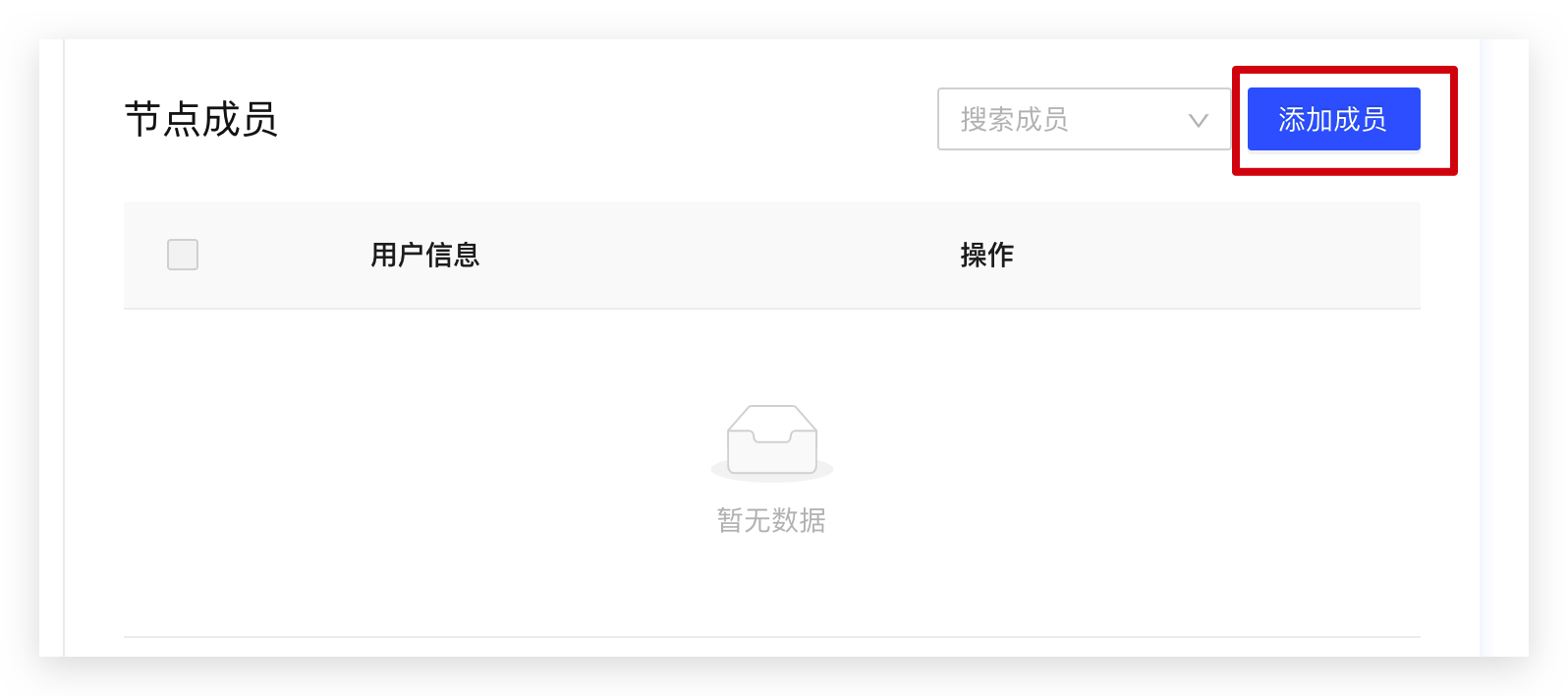
Enter keywords to search for users to be added (multiple choices are available):
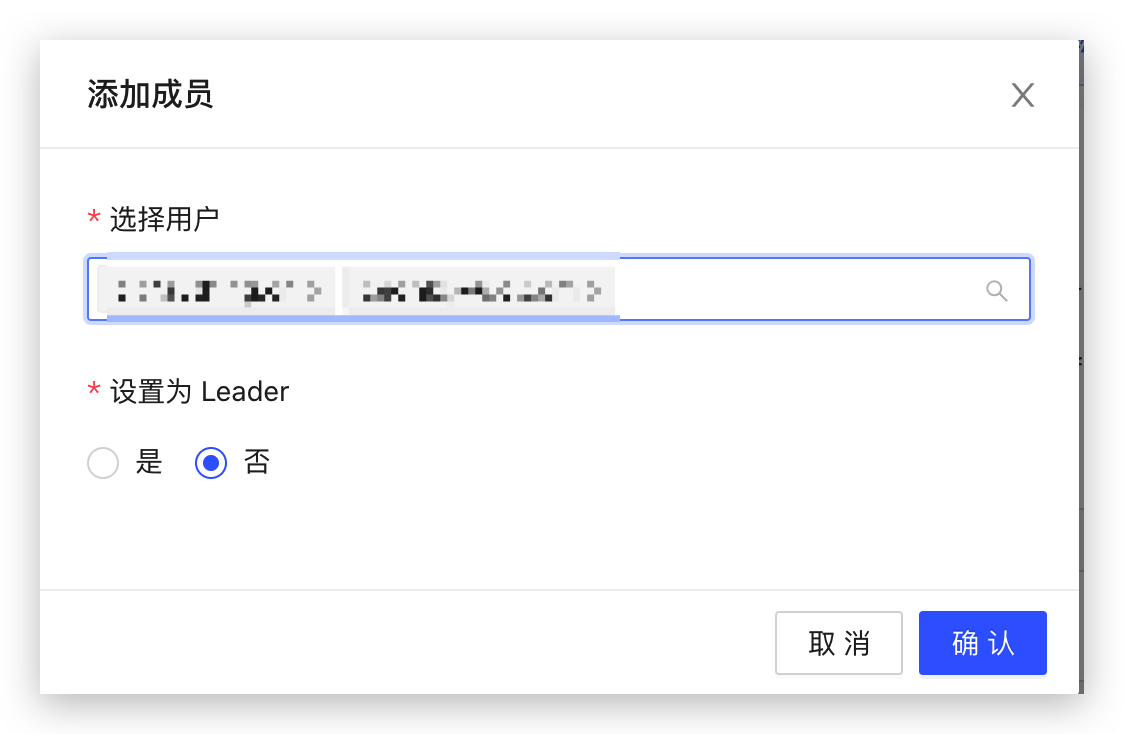
# Remove member
Select the user to be removed, and click the Remove Member button that appears:
